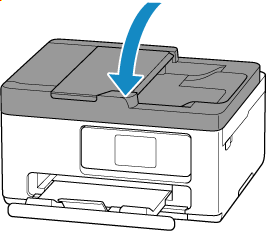Cleaning the ADF (Auto Document Feeder)
To clean the ADF (Auto Document Feeder), be sure to use a damp cloth that has been wrung properly and a clean, dry cloth made of soft, fine-textured fabric that does not produce lint.
 Important
Important
-
Before cleaning the printer, turn it off and unplug it.
-
Do not clean with tissues, paper towels, or rough-textured cloth, as they may leave paper dust or fine threads inside the printer that can cause paper jams.
-
Never clean the printer with detergent or volatile chemicals such as thinner, benzine, or acetone, which may cause malfunction or damage surfaces.
-
Open the document tray (A).
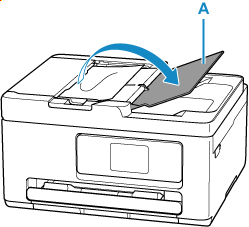
-
Open the document feeder cover (B).
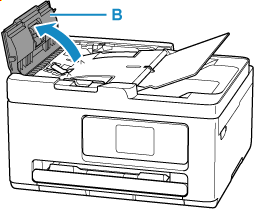
-
Using the prepared dry cloth, wipe off any paper dust from the inside of the document feeder cover (C).
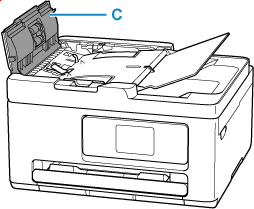
-
After wiping, close the document feeder cover by pushing it until it clicks into place.
-
Close the document tray.
-
Open the document cover (D).
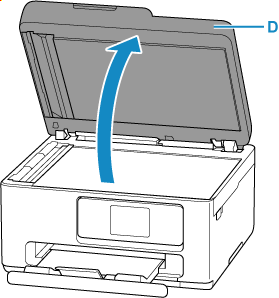
-
Wipe the ADF scan helper (E).
Wipe with the damp cloth that has been wrung out, then wipe with the soft, dry cloth.
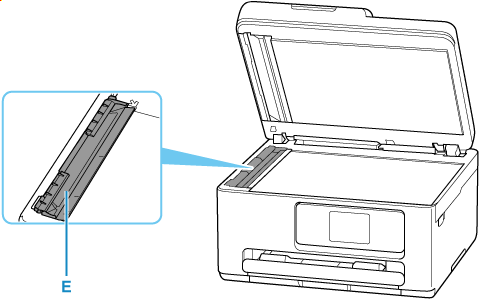
-
Holding the front handle, remove the ADF scan helper.
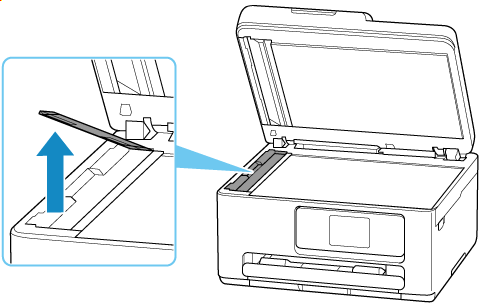
-
Wipe the backside of the removed ADF scan helper.
Wipe with the damp cloth that has been wrung out, then wipe with the soft, dry cloth.
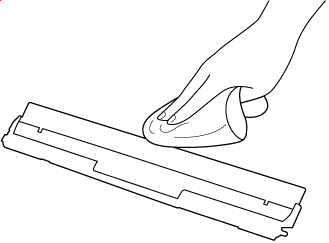
-
Wipe the document scanner (F).
Wipe with the damp cloth that has been wrung out, then wipe with the soft, dry cloth.
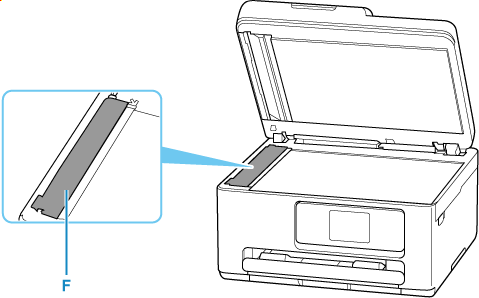
-
Wait until it is completely dry.
-
Reattach the ADF scan helper.
Check the direction and reattach the ADF scan helper.
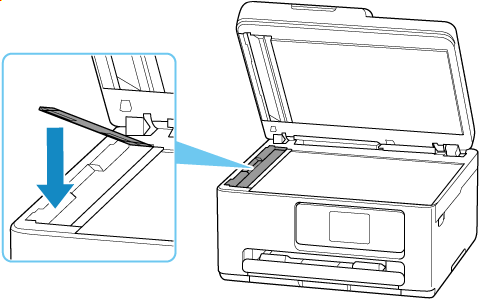
-
Close the document cover gently.